nodes
Installing the Node
How to install the Bitping node and earn passive income.
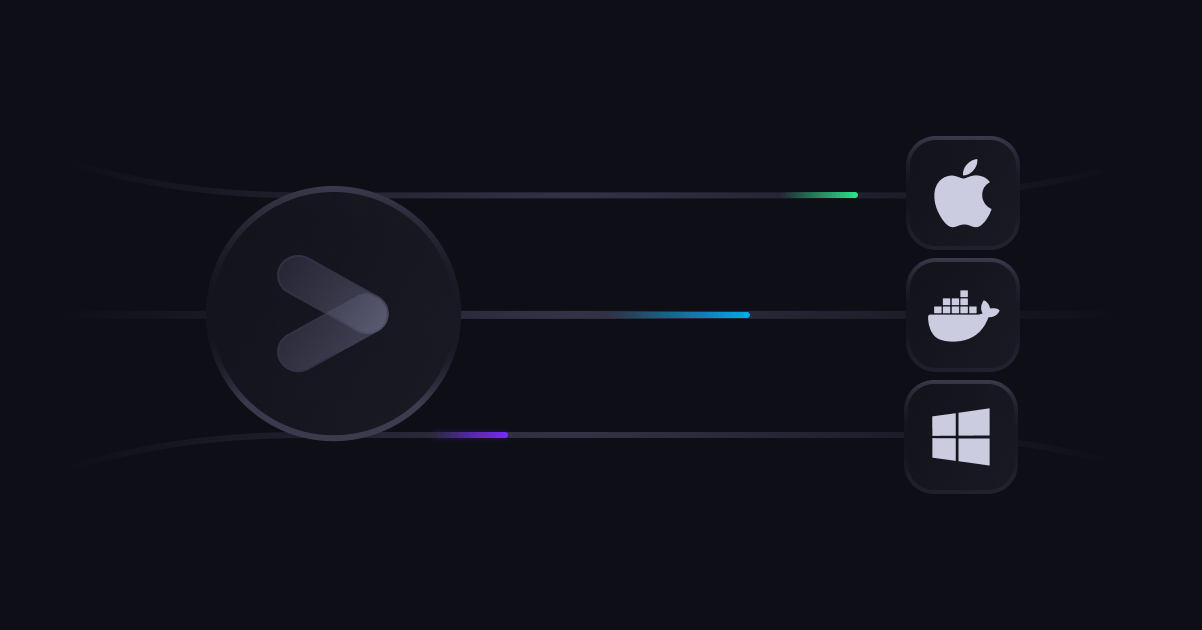
Running a node with Bitping is easy, be sure to have an account created here.
Then navigate to the node Install/Update page in the Bitping Dashboard.
You can then follow the step by step instructions below dependent on your operating system and install method.
Bitping Desktop
MacOS 11.0+ Desktop
- Navigate to the Bitping Install page.
- Based on which chipset you have, choose either Intel or Apple Silicon and click the download button.
- Navigate to your Downloads folder in Finder and double click on the Bitping Desktop DMG
- Drag the Bitping Desktop icon to your Applications folder
- Open Bitping Desktop from your Applications folder
Windows 10+ Desktop
- Navigate to the Bitping Install page.
- Click on the Download button for the Desktop application.
- Open your downloads folder and double click on the MSI and follow the installation steps.
- After installation, go to your start menu and click Bitping Desktop
Bitpingd
Linux CLI
- Install the bitpingd binary with the following script:
curl https://bitping.com/install.sh | bash - Login to the Bitping network:
bitpingd login - To run the node with a display:
bitpingd - If you are setting up the bitpingd service as root/sudo, you will need to run:
bitpingd service install --system && bitpingd service start --system - To run the node in the background as an unpriveliged user:
bitpingd service install && bitpingd service start - This command will keep your node running in the background when you log out
sudo loginctl enable-linger $(whoami)
MacOS CLI
- Install the bitpingd binary with the following script:
curl https://bitping.com/install.sh | bash - Login to the Bitping network:
bitpingd login - To run the node with a display:
bitpingd - If you are setting up the bitpingd service as root/sudo, you will need to run:
bitpingd service install --system && bitpingd service start --system - To run the node in the background as an unpriveliged user:
bitpingd service install && bitpingd service start
Docker
Option 1. To run the container in interactive mode:
docker run -it --mount type=volume,source="bitpingd-volume",target=/root/.bitpingd bitping/bitpingd:latestOption 2. To run the container and pass email and password via CLI instead of an interactive session run:
- Log in to your account with the following command:
docker run -it --mount type=volume,source="bitpingd-volume",target=/root/.bitpingd --entrypoint /app/bitpingd bitping/bitpingd:latest login --email "YOUR_BITPING_EMAIL" --password "YOUR_BITPING_PASSWORD" - Now start the bitping node!
docker run -it --mount type=volume,source="bitpingd-volume",target=/root/.bitpingd bitping/bitpingd:latest
Option 3. Login with environment variables:
docker run -it \
-e BITPING_EMAIL='YOUR_BITPING_EMAIL' \
-e BITPING_PASSWORD='YOUR_BITPING_PASSWORD' \
-e BITPING_MFA='YOUR_BITPING_2FA_CODE' \
--mount type=volume,source="bitpingd-volume",target=/root/.bitpingd bitping/bitpingd:latestThat’s all. If you need support help with your node, please join our Telegram Group or Email Support.